Today we’re launching one of our most requested features. Paid subscribers can now use 3rd party IRC clients to connect to the IRCCloud service, just as you would with a traditional bouncer.
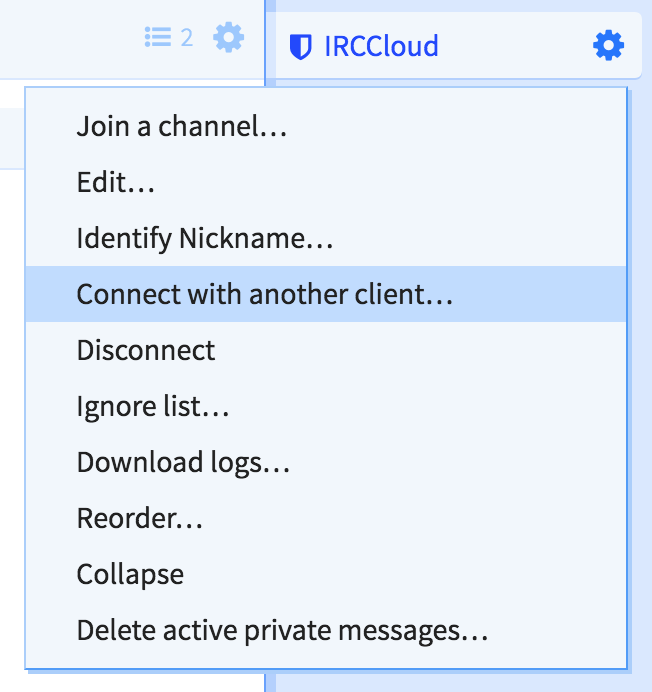
Open the menu for one of your IRC or Slack connections and choose the “Connect with another client…” option for details on how to connect.
For IRC connections, you’ll be prompted to generate a unique server password.
Backlog replay
Note: backlog replay isn’t currently available for Slack connections
Bouncer passwords are shown to you in the following format:
bnc:xxxxxxxx…
If you’d like the bouncer to replay missed messages whenever you reconnect with your client, you’ll need to change this format to include a clientid of your choosing.
This is used to identify and track the messages your client has seen to make sure we only replay undelivered messages.
The clientid can be anything, but can’t include spaces. Just make sure to use a different id for each client you use.
Once you’ve chosen a clientid, rewrite your password in the following format:
bnc@clientid:xxxxxxxx…
For example, if your generated password was bnc:abcxyz and you chose laptop as a clientid, you’d connect with the following server password:
bnc@laptop:abcxyz
Security
A bouncer password grants full access to the associated network connection, so make sure to keep it safe.
You can revoke or regenerate a bouncer password at any time, in case you no longer need it or it becomes compromised. This will also disconnect any client currently using that password.
Backlog timestamps
The latest versions of most 3rd party clients support the server-time IRCv3 feature, which the bouncer will use to provide the correct timestamp for backlog replay.
However, some clients may need a little coaxing:
- irssi: install the
server_time.plscript from scripts.irssi.org. - weechat: follow these instructions to enable server-time
 IRC
IRC